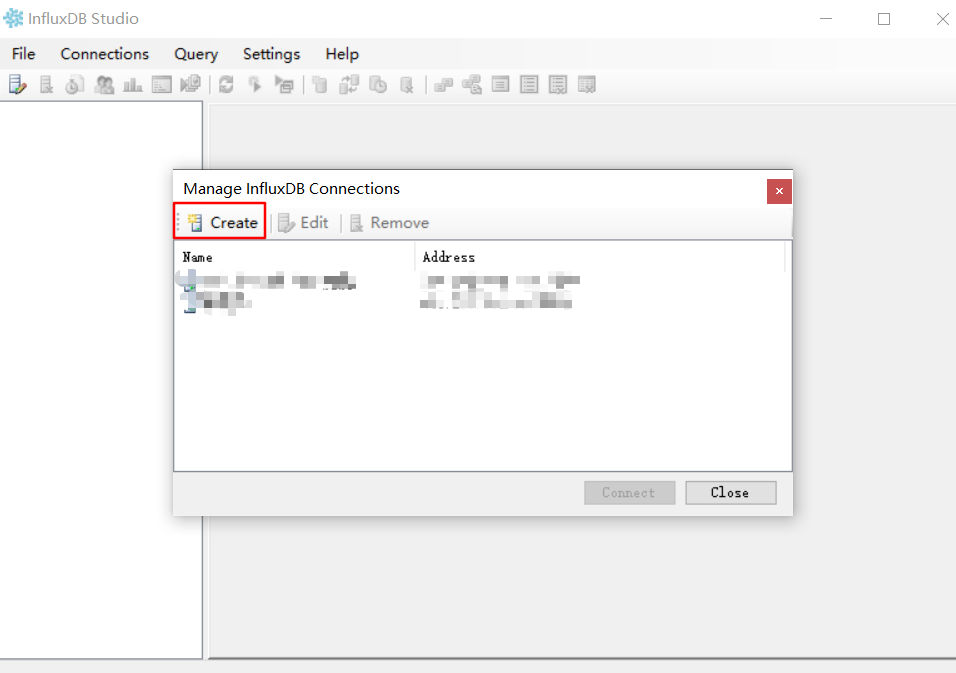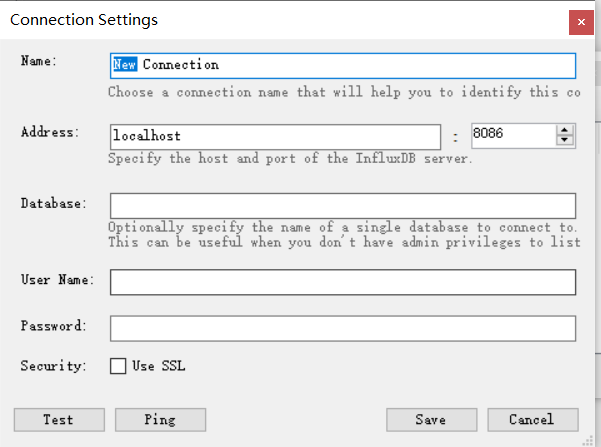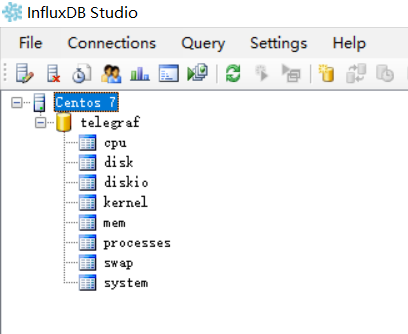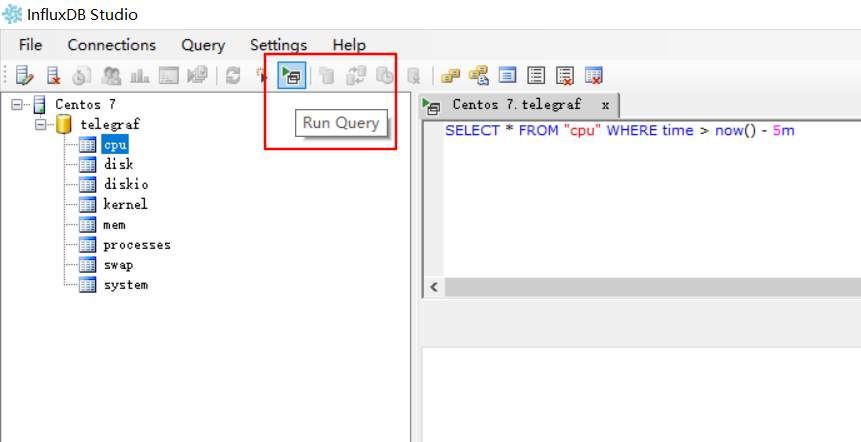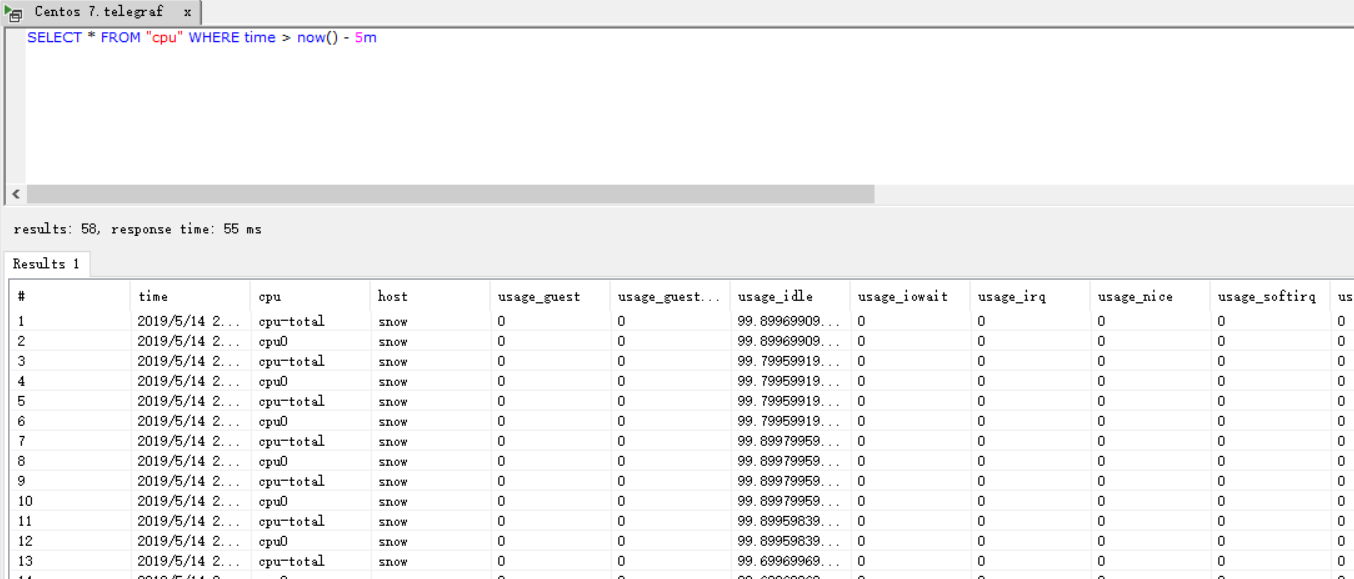title: 通过python导入cvs数据到influxdb
date: 2019-05-11 22:40:14
导入cvs文件到influxdb-python方式
使用工具
1 | https://github.com/fabio-miranda/csv-to-influxdb |
工具简介
实用起来很简单,而且作者也在readme中详细的罗列了入参,并写了一个示例。
使用时,如果没有安装python_influxdb的话可能会报错,那么,你需要先安装下python_influxdb
访问地址:https://github.com/influxdata/influxdb-python,在README中详细了介绍如何使用。
使用pip安装方式:
1 | pip install influxdb |
安装完成后就可以愉快的玩耍了。
常用命令解释
-s:表示influxdb服务器信息,默认为:localhost:8086
-u:influxdb数据库用户名
-p:influxdb数据库密码
–dbname:influxdb数据库名
-m:表示要插入的数据的表名
–fieldcolumns:字段,多个使用逗号隔开
–tagcolumns:tag,多个使用逗号隔开
-tc:表示时间字段名称:默认为timestamp
-tf:对时间格式化类型,默认为’%Y-%m-%d %H:%M:%S’,注意,使用时格式为:-tf “%Y-%m-%d %H:%M:%S”
示例
1 | python csv-to-influxdb.py -s 127.0.0.1:8086 -u telegraf -p telegraf --dbname telegraf -tf "%Y/%m/%d %H:%M:%S" -tc time -m cpu --input 1.csv --tagcolumns host --fieldcolumns cpu_usage |